Stratus Redundant Linux Release 2.3.3.0 Release Notes
These Release Notes (updated at 12:05 PM on 10/7/2024) are for Stratus Redundant Linux Release 2.3.3.0, which runs on ztC Edge systems. See the following sections:
- New Features and Enhancements
- Bug Fixes
- CVE Fixes
- Important Considerations
- Known Issues
- Accessing Stratus Knowledge Base Articles
- Getting Help
New Features and Enhancements
New in Stratus Redundant Linux Release 2.3.3.0
Stratus Redundant Linux Release 2.3.3.0 provides security improvements, including 51 Fixed CVEs.
New in Stratus Redundant Linux Release 2.3.2.0
For information, see New in Stratus Redundant Linux Release 2.3.2.0.
New in Stratus Redundant Linux Release 2.3.1.0
For information, see New in Stratus Redundant Linux Release 2.3.1.0.
New in Stratus Redundant Linux Release 2.3.0.0
For information, see New in Stratus Redundant Linux Release 2.3.0.0.
Bug Fixes
Bugs Fixed in Stratus Redundant Linux Release 2.3.3.0
ZTC-16118: Support for HTTP Strict Transport Security.
ZTC-16116: A vulnerability in sudoedit mishandles extra arguments passed in environment variables.
ZTC-16114: Importing large VHDX format VM disk times out in 10 minutes.
ZTC-16112: influxd fills up /shared/fs that results in an unhealthy system.
ZTC-16110: Policy Engine does not wait for OS and Application Start Time as defined in Boot Sequence tab after power outage.
ZTC-16108: When COMX_LINK_TIMEOUT fault reaches Thresh Exceeded, it corrupts the hoard.
ZTC-3218: Update websockify to support the setting of TLS and cipher options.
Bugs Fixed in Stratus Redundant Linux Release 2.3.2.0
For information, see Bug Fixes in Stratus Redundant Linux Release 2.3.2.0.
Bugs Fixed in Stratus Redundant Linux Release 2.3.1.0
For information, see Bug Fixes in Stratus Redundant Linux Release 2.3.1.0.
Bugs Fixed in Stratus Redundant Linux Release 2.3.0.0
For information, see Bug Fixes in Stratus Redundant Linux Release 2.3.0.0.
CVE Fixes
For a list of the CVE fixes, see Fixed CVEs.
Important Considerations
Upgrading to Release 2.3.3.0
To upgrade to Stratus Redundant Linux Release 2.3.3.0, follow the upgrade path for the release that is running on your system:
- Releases 2.3.2.0, 2.3.1.0, 2.3.0.0, 2.2.0.0, 2.1.0.0, 2.0.1.0, and 2.0.0.0—Upgrade directly to Release 2.3.3.0 following instructions in Upgrading Stratus Redundant Linux Software Using an Upgrade Kit.
- Releases earlier than Release 2.0.0.0—Upgrade to Release 2.0.1.0, and then upgrade to Release 2.3.3.0. For information on upgrading to Release 2.0.1.0, see the Release 2.0.1.0 Release Notes and Help.
Determining the Version of System Software
To determine the version of Stratus Redundant Linux running on a ztC Edge system, log on to the ztC Edge Console for the system and check the system information in the masthead:
IP: 123.109.50.34 | Asset ID: ze-12345
Version: n.n.n-nnn | Alias Name: ze-12345
Alternatively, you can click Software Updates on the Preferences page, which also displays the current version number of the Stratus Redundant Linux software on your system.
If the software release is lower than Release 2.3.3.0, download the Stratus Redundant Linux 2.3.3.0 Upgrade Kit from the Downloads page at https://www.stratus.com/services-support/downloads/?tab=ztcedge and upgrade the software on the system as described in Upgrading Stratus Redundant Linux Software Using an Upgrade Kit.
During Upgrade, Refresh Browser and Accept New Certificate
During a Stratus Redundant Linux software upgrade, the browser may display a stale status after the first node has been upgraded and become the new primary node. This incorrect browser display status can occur if the browser has a new certificate from Stratus that needs to be accepted. You should refresh the browser and, if prompted, accept the new certificate. After you have accepted the new certificate, the browser displays the correct status of the upgrade.
e-Alerts Require Mail Server With TLS v1.2 Encryption
Beginning with Stratus Redundant Linux 2.3.1.0, the system requires that the mail server you configure for e-Alerts and password resets supports the TLS v1.2 protocol. Previously, TLS 1.0 or 1.1 was allowed. If your mail server does not support TLS 1.2, then no outgoing emails will be sent, even if they are configured in the ztC Edge Console. For information about configuring and enabling an encrypted connection for the mail server on a ztC Edge system, see Configuring the Mail Server.
SNMP Disabled by Default on ztC Edge Systems
SNMP is disabled by default on ztC Edge systems. Starting with Stratus Redundant Linux Release 2.3.0.0 or higher, the SNMP process is also stopped in the console operating system on each node. For security reasons, if you need to enable SNMP, you should disable SNMP v1 and v2, and enable only version 3 by using the SNMP Restricted configuration. For details, see Configuring SNMP Settings and Security Hardening, as well as KB0015428.
ztC Edge Deployment Enhancements
With Release 2.3.0.0 or higher, ztC Edge has been enhanced to provide greater flexibility in node deployment and inventory management. You can now deploy any factory-fresh node installed with Release 2.3.0.0 or higher as a single-node system, as the second node in a dual-node system, or as a replacement node.
For the updated procedures, see Deploying the System, Adding a Node to a Single-Node System, and Replacing Physical Machines (Automated).
Power Connections on ztC Edge 200i and 250i Nodes
If you install a ztC Edge 200i or 250i system in an environment that provides DC power, you need to supply a power source at 9 to 36 VDC and a power cord with the correct wiring for each node. The following diagram shows the pin assignments for the DC input power connector on each 200i or 250i node.
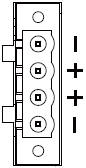
If you are connecting a node to a site DC power supply with user-supplied materials, fasten four separate wires (two positive (+) and two negative (-) wires) from the DC power supply to the power connector terminals. The wires must be a minimum of 18 AWG with a maximum length of 5 ft (1.5m). If the wire length is more than 5 ft (1.5m), increase the wire gauge for a maximum voltage drop of 1 V at 6.5 A. For best results, also terminate each wire with a ferrule sized and crimped as specified by the ferrule manufacturer. The following diagram illustrates the recommended AC power adapter and site DC power connections.
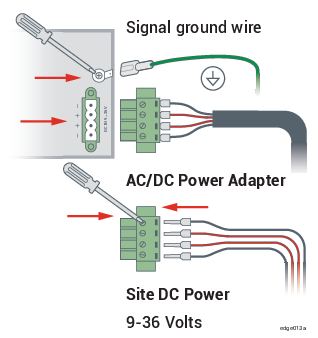
For additional system specifications, see System Specifications.
Properly Mounting ztC Edge 200i and 250i Nodes
Follow the instructions in DIN-Rail and Wall-Mount Bracket Assembly to mount a ztC Edge 200i or 250i node in the correct orientation for your application, and observe the following additional clarifications to provide sufficient airflow to the nodes:
-
For ztC Edge 200i or 250i nodes, if you are mounting the node on a vertical surface, always mount it with the ports facing down for sufficient airflow. In the correct orientation, the Stratus logo appears on the bottom of the node.
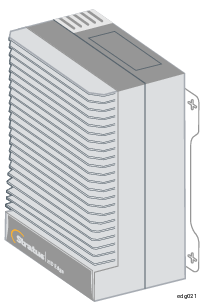
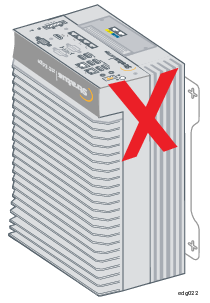
-
For ztC Edge 250i nodes only, if you are mounting the node on a horizontal surface, always position the node in the tower orientation for sufficient airflow. In the correct orientation, the power connector is on the bottom of the node.


Audio Ports Are Not Supported
The audio ports on ztC Edge systems are inactive and not supported. For additional system specifications, see System Specifications.
Using Intel Active Management Technology (AMT) for Lights-Out Support
ztC Edge systems incorporate Intel Active Management Technology (AMT) lights-out support for remote power management, remote console, and remote media. For important information about AMT configuration and restrictions, see KB0014200.
Deploying ztC Edge Nodes at Separate Physical Sites
When you deploy a ztC Edge system in a redundant, dual-node configuration, you must deploy both nodes at the same site and directly connect the A-links between the blue (A2) and yellow (A1) network ports of each node. If you want to set up a ztC Edge system in an automated local site recovery (ALSR) configuration, where each node is located at a separate physical site for increased redundancy, contact your authorized Stratus service representative for assistance. Because of the geographic separation, an ALSR configuration requires careful planning of component placement and networking topologies.
Enabling ztC Advisor
Stratus Redundant Linux Release 2.2.0.0 or higher introduces support for ztC Advisor, a secure web-based portal that provides centralized visibility of your entire fleet of ztC Edge systems. Through an intuitive, user-friendly dashboard, you can assess at a glance, the health, resource usage, and software version of each system.
For information about registering for and using ztC Advisor, see the following web page: https://www.stratus.com/solutions/ztc-advisor. To enable or disable ztC Advisor for a system, see Enabling ztC Advisor.
Tested Guest Operating Systems
For a list of the guest operating systems tested with the current release, see Tested Guest Operating Systems. For information on guest operating systems tested or supported in previous releases, go to http://ztcedgedoc.stratus.com, select the appropriate release, and then search for the guest operating system.
Maximum vCPU Limits for a Virtual Machine
The Stratus Redundant Linux software has a maximum limit of 8 vCPUs per VM in Fault Tolerant (FT) mode and 20 vCPUs per VM in High Availability (HA) mode. If you create a VM that exceeds these maximums, you could cause performance issues on all running VMs. For more information about VM limits, see Virtual Machine Recommendations and Limits.
Known Issues
Increasing MTU on the P1 interface Can Cause Disruption or Halt of Network Traffic
On ztC Edge systems, if you increase the maximum transmission unit (MTU) of the P1 (ibiz0) network interface from its default of 1500 to 9000 as described in Setting the MTU, the network connection might go down and up randomly followed by a complete halt of network traffic over the P1 interface.
This issue affects all access to the node management IP address. On a single-node ztC Edge system, you also lose access to the system IP address, the ztC Edge Console, and any VM that depends on the P1 interface for its network connection.
For more information about this issue, see KB0015385.
After Upgrading to a Dual-Node System, VMs Display Warning Icon
When you upgrade a single-node system to a dual-node system, the VMs remain running, but the Dashboard displays the VM state with a warning icon (![]() ). The warning indicates that the VMs are running with only one or no A-Links because, during the upgrade, the system does not add A-Link1. If you encounter this problem, stop and restart the VMs after the upgrade.
). The warning indicates that the VMs are running with only one or no A-Links because, during the upgrade, the system does not add A-Link1. If you encounter this problem, stop and restart the VMs after the upgrade.
Removable Media and Migrating a PM or VM Using the P2V Client
Before migrating a PM or VM using a bootable P2V client (virt-p2v) ISO file, check if any removable media (for example, floppy disks, DVD drives, or external USB disks) are attached to the source image. If removable media are attached to the source image when you attempt to migrate a PM or VM to the ztC Edge system, the error message Conversion failed appears. To prevent this issue, deselect the media in the virt-p2v window before starting the migration. To do so, access the virt-p2v window with the sections Target properties and Fixed hard disks, and then beneath Fixed hard disks, uncheck the box in the Convert column next to the removable media. See Migrating a Physical Machine or Virtual Machine to a System, particularly the section To migrate a PM or VM to the ztC Edge system, for more information on using virt-p2v.
"The VM name has failed to start" Alert While Running the P2V Client Is Normal
While using the P2V client to migrate a VM from an everRun or ztC Edge system, it is normal if the source system displays the alert "The VM name has failed to start" during the migration process, because although the source VM is powered on and running the P2V client, the guest operating system does not start.
Maximum Path Length When Importing a VM
When you import a VM using the Import/Restore Virtual Machine wizard, the maximum length of the path to the VM, including the VM name, is 4096 characters for the import options Import from remote/network Windows Share(CIFS/SMB) and Import from remote/network NFS.
Cannot Import RHEL 8.x VMs
You cannot import a VM running RHEL 8.x (with BIOS boot firmware) from a VMware ESXi 6.7.0 server to a ztC Edge system.
Restart VMs for vmgenid Support
After a system is upgraded from Release 2.0.1.0 or earlier to Stratus Redundant Linux Release 2.2.0.0 or higher using an upgrade kit, support for vmgenid on VMs running Windows Server 2019, Windows Server 2016, or Windows Server 2012 is not present until after the VMs are restarted. Therefore, you must restart such VMs to enable vmgenid support after the upgrade. If you are upgrading from Release 2.1.0.0, you do not need to restart such VMs if they had previously been restarted on the system running Release 2.1.0.0.
Creating VCD Fails With Microsoft Edge Console Browser
When you are using Microsoft Edge as the browser for the ztC Edge Console you cannot create a VCD: the process will fail. Instead, use another compatible browser (see Compatible Internet Browsers).
In a Single-Node System, VM Creation Wizard Display of Added vCPUs Is Incorrect
When you create a VM on a system configured for one node, the VM Creation Wizard displays that it is adding two vCPUs to the number vCPUs you specify. However, once the VM is created, the user-specified number of vCPUs is attached to the VM. The additional two (incorrectly displayed) vCPUs are not added.
Mapping of Japanese Keyboards 106 and 109 For Console in IE10, IE11, or Firefox May Be Incorrect
The mapping of the Japanese keyboards 106 and 109 may be incorrect when using IE10, IE11, or Firefox to access the ztC Edge Console. Use Chrome or remote connection software (VNC or RDP), instead.
Cannot Enable SNMP Requests Without Traps
If you create an SNMP request in the ztC Edge Console, you must also create a trap; otherwise, the ztC Edge Console displays the error "Problem encountered updating SNMP. Make sure your settings are correct. Error: Configure SNMP failed." As a workaround, when creating a new SNMP request, click Enable SNMP Requests and Enable SNMP traps, do not define a Version 3 user, keep the default of Restricted requests, and specify at least one trap recipient. Adding a Version 3 user or clicking Unrestricted during the initial configuration might cause the configuration to fail. After the initial configuration is complete, you can then modify it to specify any settings that you require.
Migrating a VM With Monitoring Set Causes "No response"
When monitoring on a VM is set for all three parameters (CPU, Memory, and Disk), and the VM is migrated to the other node, the Monitor tab displays No response from guest agent. It may take several minutes for the guest agent to reconnect.
VMs Reported as Broken Instead of Degraded When A-Link Is Offline
If an A-link cable or network is disconnected on one node, the state of a VM on that node may be reported as broken (![]() ) in the ztC Edge Console, even though the VM still has another active A-link connection. The availability of the VM is unaffected.
) in the ztC Edge Console, even though the VM still has another active A-link connection. The availability of the VM is unaffected.
Ejected VCD Still Displayed in a Linux-based VM Console
If you use the ztC Edge Console to eject a VCD from a VM running a Linux-based guest operating system, the VCD may still be displayed in the guest operating system. If needed, you can eject the VCD in the guest operating system to stop displaying the VCD.
Some Browsers Unable to Connect a VNC When Using https
If you are connected to the ztC Edge Console using an https URL in a Microsoft Internet Explorer or Mozilla® FireFox® browser, and you click Console after selecting a running VM from the Virtual Machines page, the message VNC: Unable to connect, retrying in n seconds may appear. To enable the VNC connection, click the https link to the VNC console page in the upper right-hand corner of the masthead, and continue with the appropriate procedure below (procedure in your browser may differ, depending on the version of your browser):
-
In Internet Explorer, the Security Alert wizard appears:
- Click Continue to this website (not recommended).
- Click OK.
-
In FireFox, the Your connection is not secure window appears:
- Click Advanced. A message about an invalid security certificate appears.
- Click Add Exception. The Add Security Exception dialog box appears with the console's location in Location.
-
Click Confirm Security Exception.
The VNC console appears.
Reboot Required When Changing Node IP Address or Netmask Network Settings
When you change the IP address or netmask settings of a node as described in Configuring IP Settings, both the old and new settings are in effect until you reboot the node. Having both settings active may cause routing or connection issues.
Accessing Stratus Knowledge Base Articles
The Stratus Customer Service Portal provides a searchable Knowledge Base with technical articles about all Stratus products, including ztC Edge. In some cases, the online Help directly references these Knowledge Base articles (for example, KBnnnnnnn). You can access the Stratus Customer Service Portal and its Knowledge Base by using your existing portal credentials, or by creating a new user account, as follows.
To access the Knowledge Base
-
Log on to the Stratus Customer Service Portal at https://service.stratus.com.
If needed, create a new account as follows:
- Click Register.
-
Enter your contact information including your company email address and registration code, and then click Submit.
Your company email address must include a domain name (for example, stratus.com) for a company that is a registered customer of Stratus. The portal sends an email to administrators of the company's account to approve the request.
- Upon approval, click the link in the email that you receive from Stratus.
- Enter a new password and finish configuring your account.
If you need assistance creating an account, contact your authorized Stratus service representative.
-
In the portal, do one of the following:
- In the Search box, enter keywords or the KB article number (KBnnnnnnn) associated with the information you need, and then click the search button.
- Click Knowledge, click the name of a product, and then browse available articles.
Getting Help
If you have a technical question about ztC Edge systems, you can find the latest technical information and online documentation at the Downloads page at https://www.stratus.com/services-support/downloads/?tab=ztcedge. You can also search the Knowledge Base in the Stratus Customer Service Portal at https://service.stratus.com.
If you cannot resolve your questions with these online resources, and the system is covered by a service agreement, contact your authorized Stratus service representative. For information, see the ztC Edge Support page at https://www.stratus.com/services-support/customer-support/?tab=ztcedge.